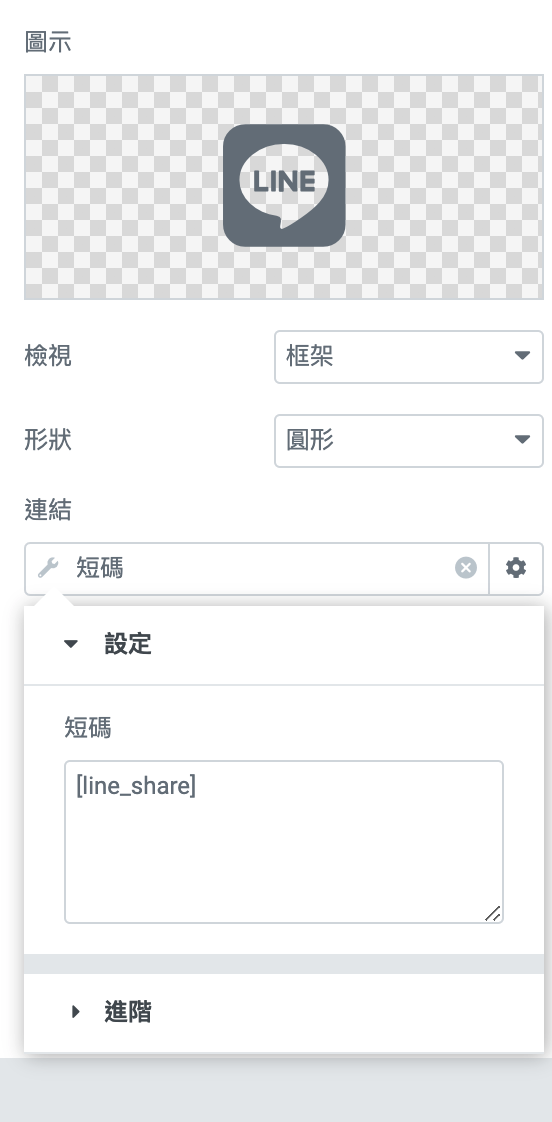LINE分享圖片icon shortcode 方式
外觀 > 佈景主題檔案編輯器 > functions.php,將以下程式碼貼上,這邊要注意的是圖片的位置src="請使用自行上傳圖片位置",請上傳在媒體庫內自行新增上傳一張icon圖片,使用顯示LINE分享按鈕ICON。

add_shortcode( 'line_share', 'LineShare_shortcode' );
function LineShare_shortcode( $atts ) {
$a = shortcode_atts( array(
'share' => ' https://social-plugins.line.me/lineit/share?url=',
'url' => get_permalink(),
'img' => '<img src="請使用自行上傳圖片位置" width="34" height="34" alt="用LINE傳送" />',
),
$atts );
/* 定義回傳的初始值 */
$output = '';
/* 接下來可以用 $a 來組合要用的字串 */
$output .= '<a href="' . $a['share'] .$a['url'].'" target="_blank">';
$output .= $a['img'] . '</a>';
/* 最後要將組合後的字串回傳 */
return $output;
}之後就可以如下使用這段shortcode,應用在可以插入shortcode佈景區塊使用它。
[line_share]LINE分享連結 href shortcode 方式
相同操作如上,一樣貼入 外觀 > 佈景主題檔案編輯器 > functions.php,與上面方法不同之處在於,shortcode產生出來是一段連結,使用佈景編輯器如Elementor,不會因為需要在佈景外觀設定圖片,而缺乏了彈性。
add_shortcode( 'line_share', 'LineShare_shortcode' );
function LineShare_shortcode( $atts ) {
$a = shortcode_atts( array(
'share' => ' https://social-plugins.line.me/lineit/share?url=',
'url' => get_permalink()
),
$atts );
/* 定義回傳的初始值 */
$output = '';
/* 接下來可以用 $a 來組合要用的字串 */
$output = $a['share'] .$a['url'] ;
/* 最後要將組合後的字串回傳 */
return $output;
}