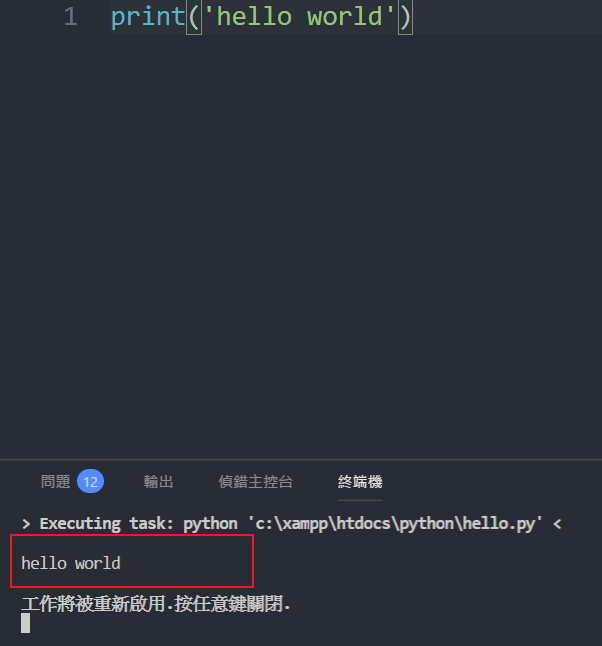Python的擴充功能
只要你用Visual Studio Code打開一個Python.py檔案,VSCode都會貼心的提示你要進行安裝Python的擴充功能(如下圖所示)。

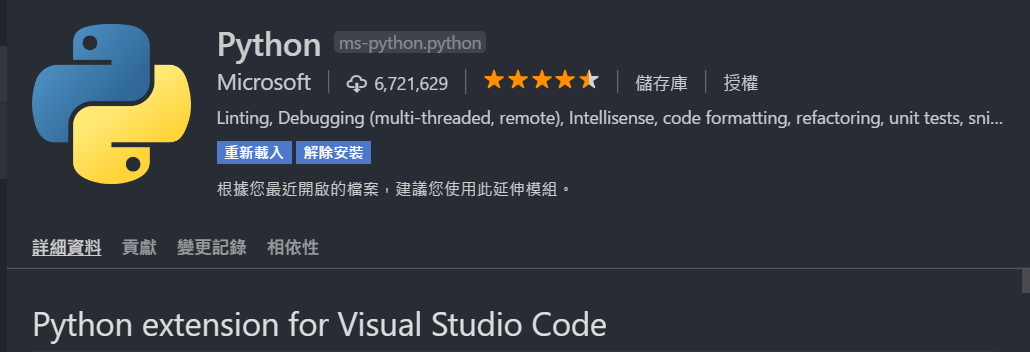
當然安裝完成擴充功能,還需要寫完程式時的建置作業,總不能在每次寫完一行程式就用cmd的方式去run你的結果吧!
VSCode Python建置作業
當然VSCode也提供了完善的建置作業。只需要簡單的設定,之後就需要使用快捷鍵或按鈕就可以完成。
選單工作列上選擇 工作 > 工作設定 ,如下開啟一個tasks.json檔案。

tasks.json 是VScode的執行建置的設定配置檔案,他可以設定許多不同的建置需求,每一個tasks可以設定不同的建置需求。
{
"version": "2.0.0",
"tasks": [
{
"label": "Run tests",
"type": "shell",
"command": "script test"
}
,
{
"label": "Run tests2",
"type": "shell",
"command": "script test"
}
]
}Python的建置設定如以下使用的是shell command,設定如下。
{
// See https://go.microsoft.com/fwlink/?LinkId=733558
// for the documentation about the tasks.json format
"version": "2.0.0",
"tasks": [
{
"taskName": "Run Python Code",
"type": "shell",
"command": "python",
"args": [
"'NULL'"
],
"group": {
"kind": "build",
"isDefault": true
},
"presentation": {
"echo": true,
"reveal": "always",
"focus": true,
"panel": "shared"
}
}
]
}按 Ctrl + Shift + B (OS X:CMD + SHIFT + B) 來執行程式,結果會輸出於下方法。